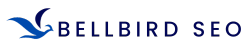A Second Chance: Reopening a Closed Browser Tab
Tech Tip Tuesday (on Wednesday)
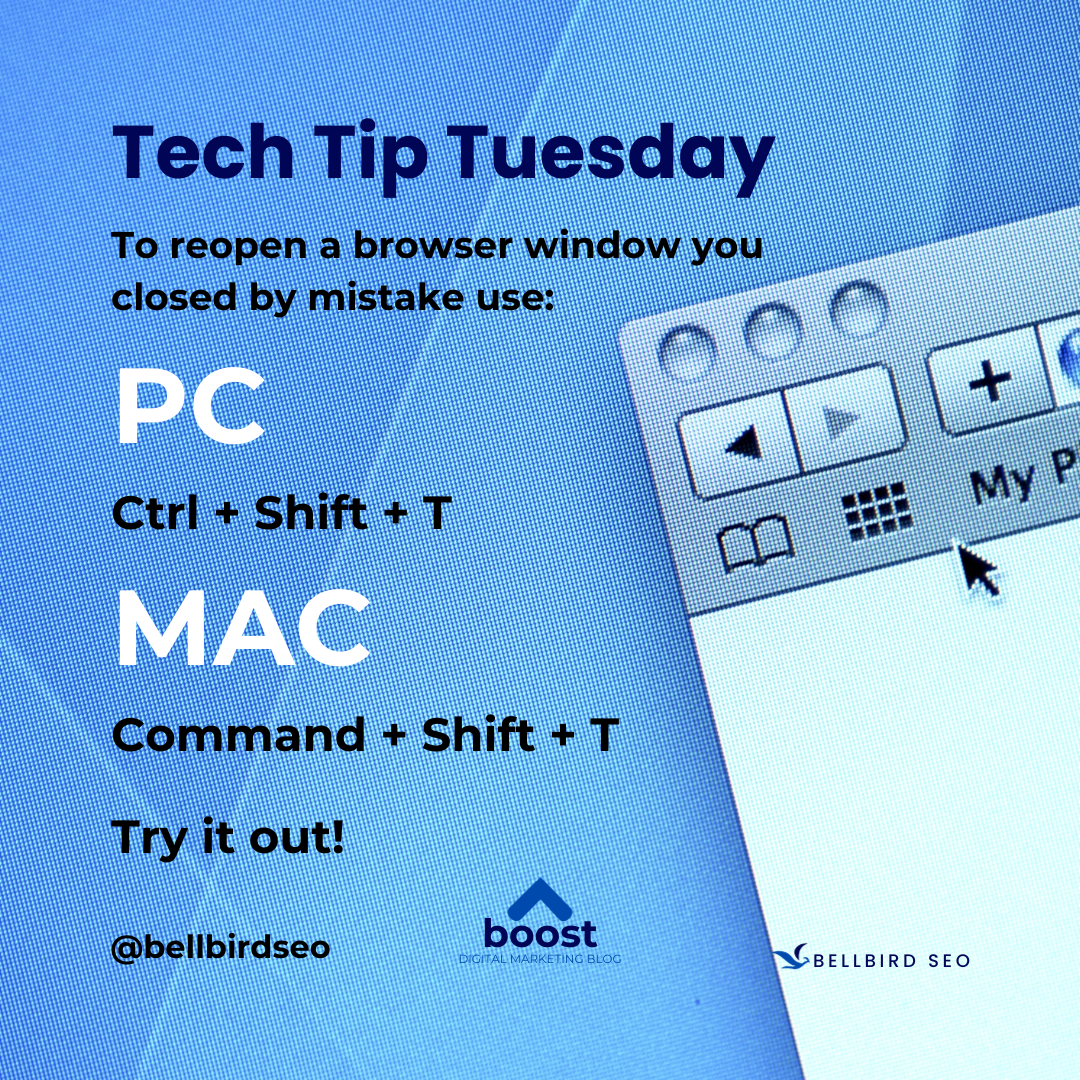
We've all been there – that split-second mistake of closing a browser tab that held crucial information or an essential webpage. Panic sets in as you frantically try to recall what was lost. Fear not, for there's a silver lining: reopening a closed browser tab is often simpler than you might think.
The Dreaded Mistake
In the whirlwind of multitasking, closing a browser tab inadvertently is a common occurrence. It's a moment of frustration, especially when you realize it contained an unsaved form, a critical article, or an important webpage you were referencing.
The most immediate solution to this mishap lies in keyboard shortcuts. Pressing "Ctrl + Shift + T" (or "Cmd + Shift + T" on Mac) acts as a magic wand, summoning the recently closed tab back to life. This simple shortcut works like a charm across most popular browsers, restoring the closed tab along with its entire browsing history.
Beyond the shortcut, browsers offer additional methods to retrieve lost tabs. In the menu bar or settings, you'll often find a "History" section. Within this tab, navigate to "Recently Closed" or "Recently Closed Tabs" (the phrasing may differ slightly depending on your browser). Here lies a list of the tabs you've recently bid farewell to, ready for a resurrection with just a click.
Sessions and Sync: Across Devices
Modern browsers often sync browsing history and sessions across devices. If you're signed in with a Google or Firefox account, for instance, closed tabs from your laptop might be accessible on your smartphone or vice versa. Accessing the history or tabs section of your synced devices could lead you to the lost tab you seek.
Prevention is Key: Extensions and Add-ons
For the chronically tab-prone folks or those who want extra insurance, browser extensions or add-ons can be a savior. These tools automatically save your browsing sessions, allowing you to restore entire windows or individual tabs, even after a browser restart.
Final Words of Wisdom
While the ability to revive a closed tab is a digital lifeline, it's essential to note that browsers have limits. They retain a finite number of closed tabs in their history. Therefore, swift action is your best ally. Immediately resort to the shortcuts or history options to recover the lost tab before it disappears into the digital abyss.
In the realm of digital mishaps, closing a browser tab by mistake ranks high on the list of frustrations. Yet, with the power of keyboard shortcuts, browser history, sync features, and handy extensions, the ordeal becomes a minor hiccup rather than a catastrophe. So, fear not the accidental closure of a tab; armed with these tools, you can confidently navigate the online world, knowing that a closed tab doesn't have to mean goodbye forever.